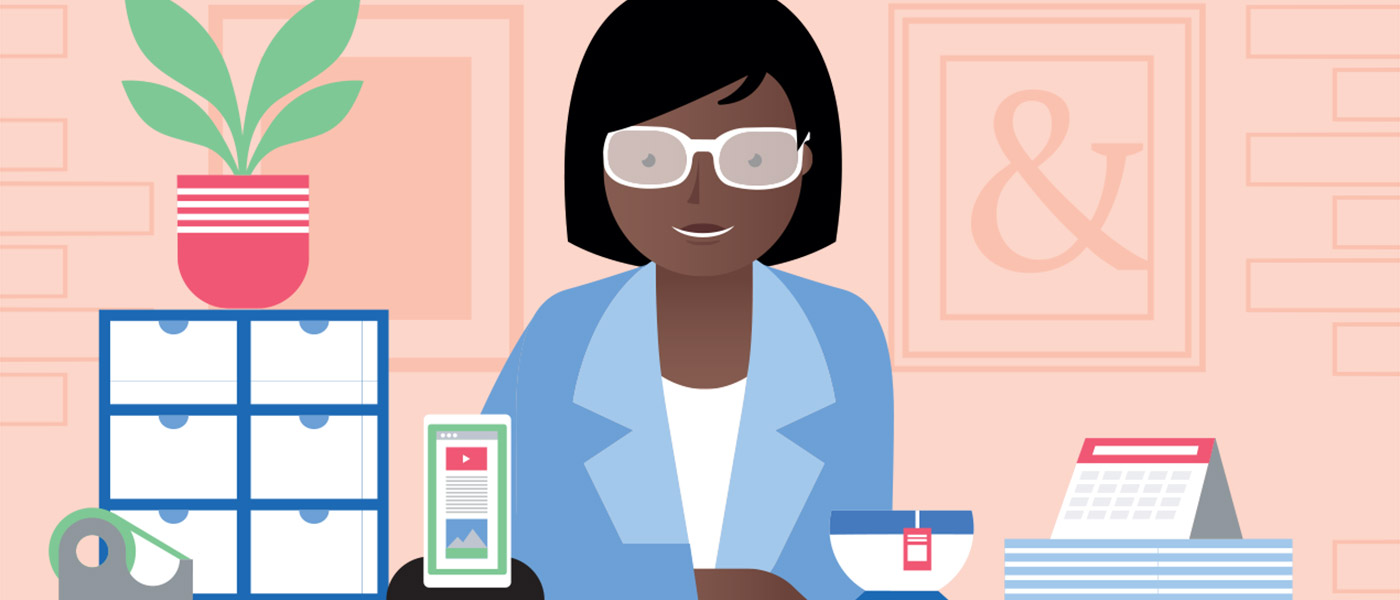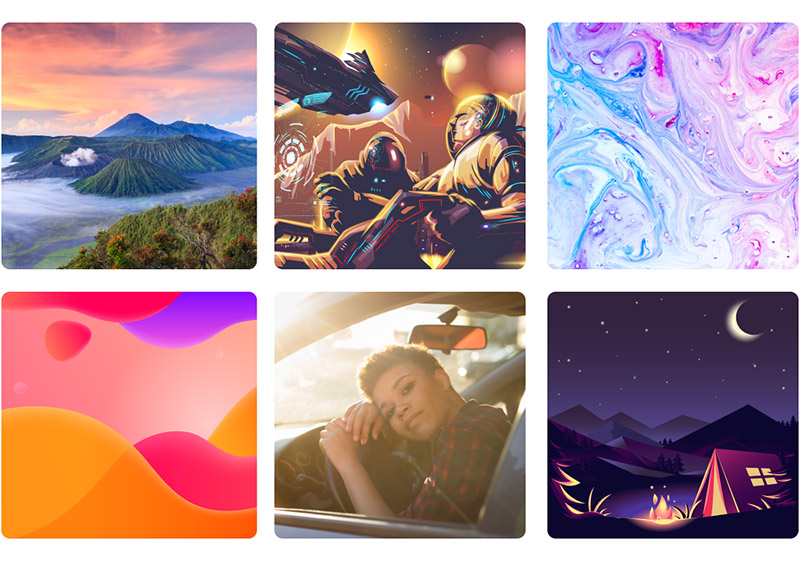Today we’re going to be learning how to export vector graphics from Inkscape and import them into PowerPoint. We’ve downloaded a vector pumpkin illustration from Vecteezy and opened it in Inkscape.
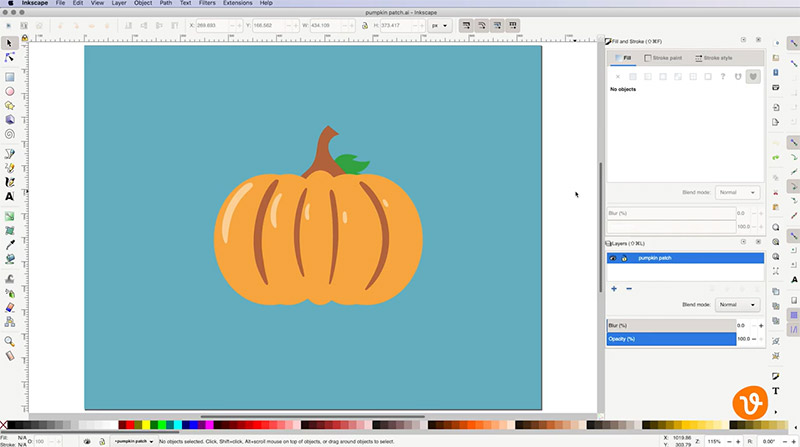
Now we’ll remove the background so only the pumpkin is left by clicking on the blue background and hitting delete.
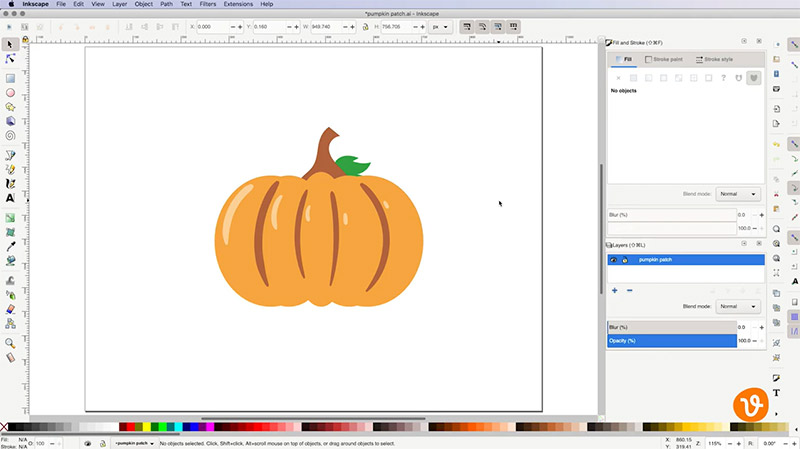
Next, we’re ready to export our image. But first, we need to make sure we export it in a format that PowerPoint can import and in a format that allows for transparency. This means we need to export it in a bitmap (also known as raster) format like PNG.
Related: Vector vs. Raster – Understanding Design File Types 101
Let’s go to File > Export PNG Image.
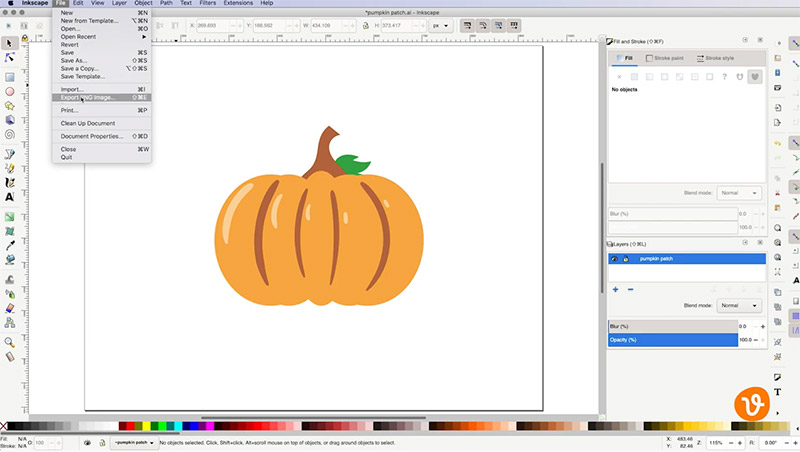
Then you’ll see the Export panel appear with settings for your export.
Get millions of stock images and videos at the best price
Unlimited access. No attribution required. Starts at just $9/month.
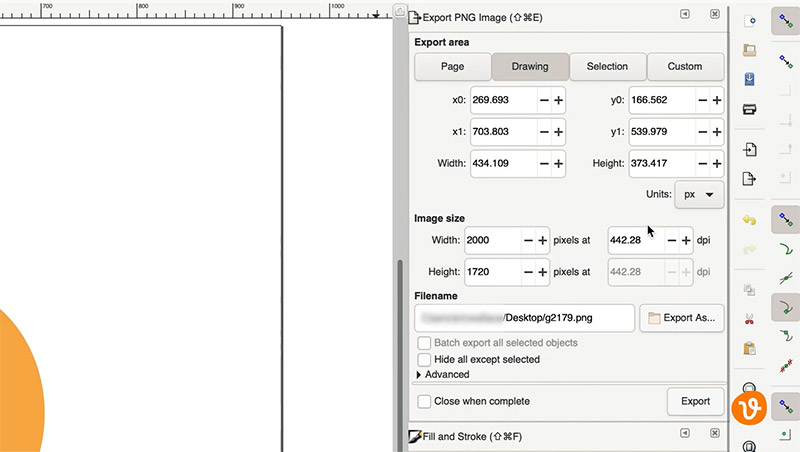
At the top of the panel, select the portion you wish to export: you’re entire Page or a Selection.
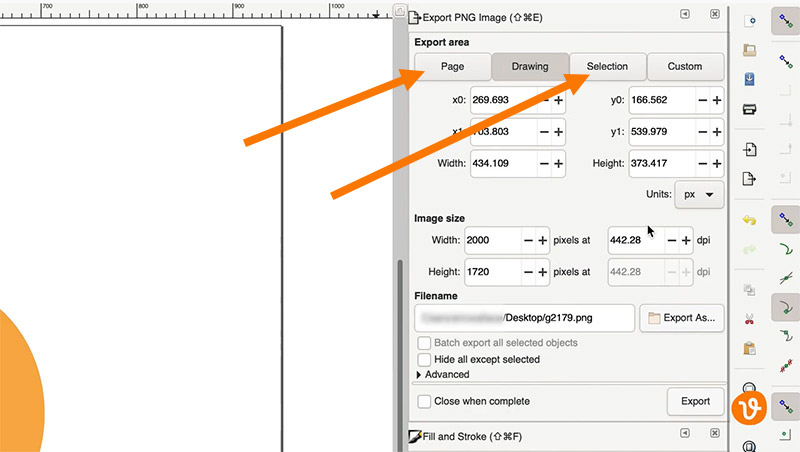
In this example, we’re going to export the pumpkin selection that we’ve made, so we’ll click on the pumpkin. For use in PowerPoint, you’ll need to ensure that the size of the image is big enough so that it won’t get distorted at almost any size you choose to use on your slides.
With this in mind, let’s export the image to a pixel size that should accommodate most slides and sizes. Let’s make either the width or height 2000 pixels at minimum. Inkscape will then automatically calculate the other dimension for us.
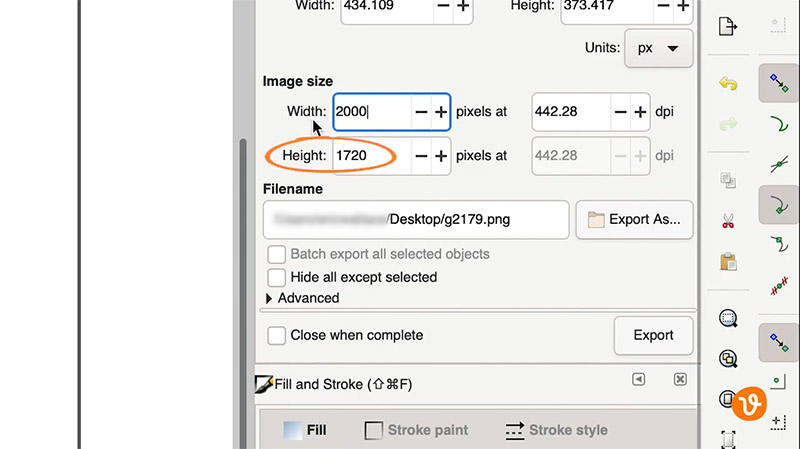
Clicking the Export As button will allow you to choose where the file will be saved on your computer.
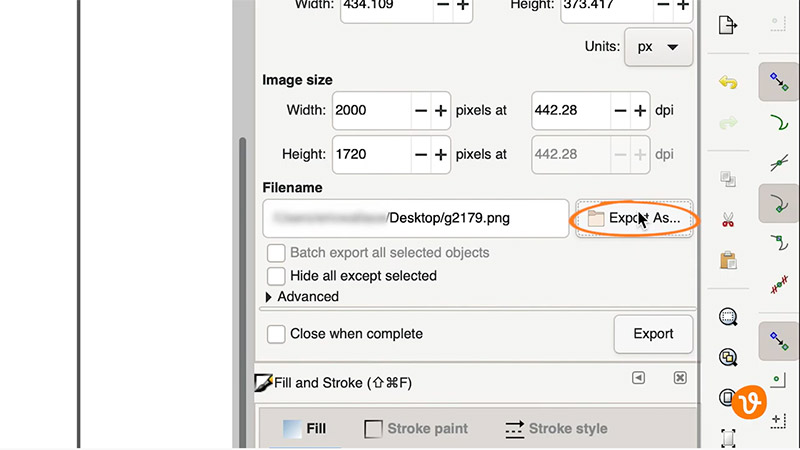
Or you can enter the path manually in the Filename field.
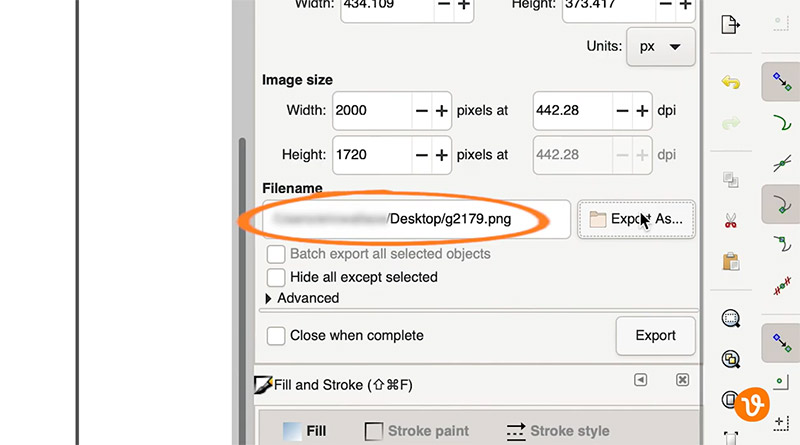
Click Export and you’re done.
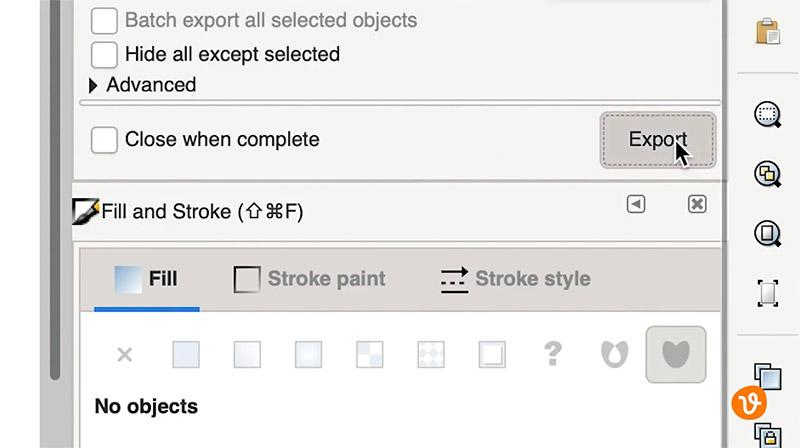
Now inside PowerPoint, we’ll choose Insert from the top menu bar and click the Pictures button. In the dropdown menu, select Picture from File.
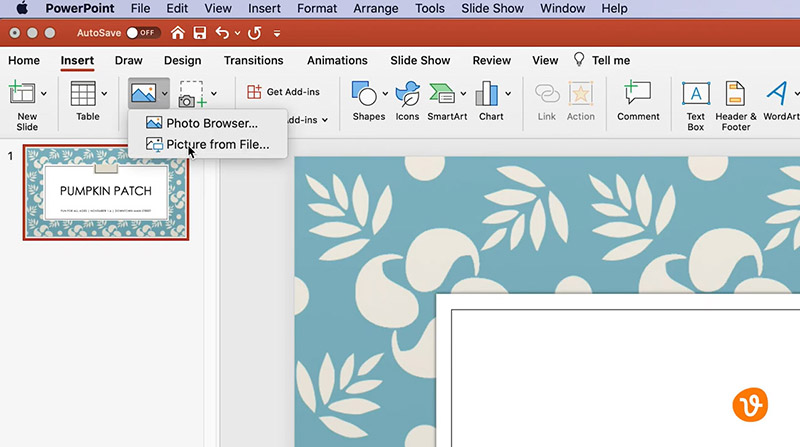
Then navigate to where you exported your image and click Insert.
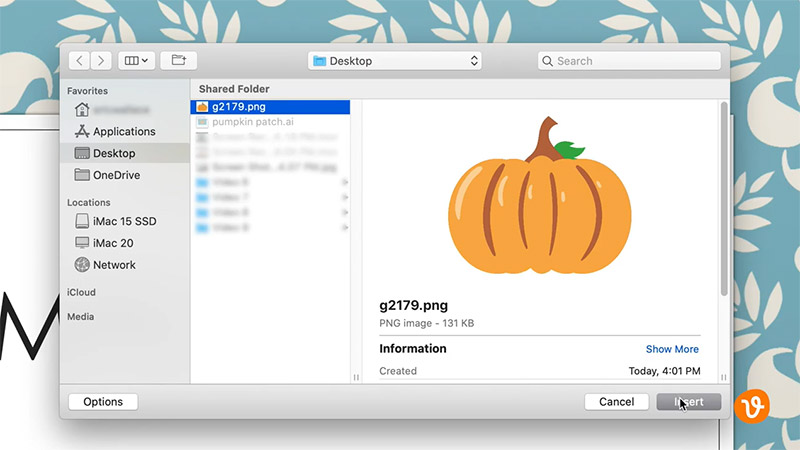
Now you can use PowerPoint to scale and position your image on your slides.
For more on Inkscape, please see:
- How to Convert Handwriting to Vector Art in Inkscape
- How to Work With Text in Inkscape
- How to Create Transparent PNGs from Vector Files in Inkscape
- What is an SVG File?
Lead image by Vectorbox Studio.