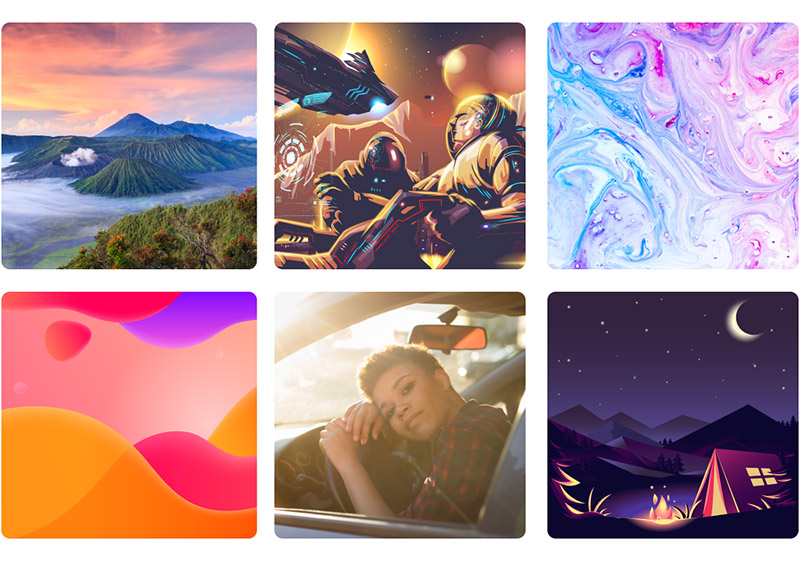Today we’re going to be learning how to take vector graphics and convert them into transparent PNG files in Inkscape. We’ve downloaded this free vector icon pack from Vecteezy and opened it in Inkscape. (If you’re an Illustrator user, please see How to Create Transparent PNGs From Vector Files in Illustrator.)
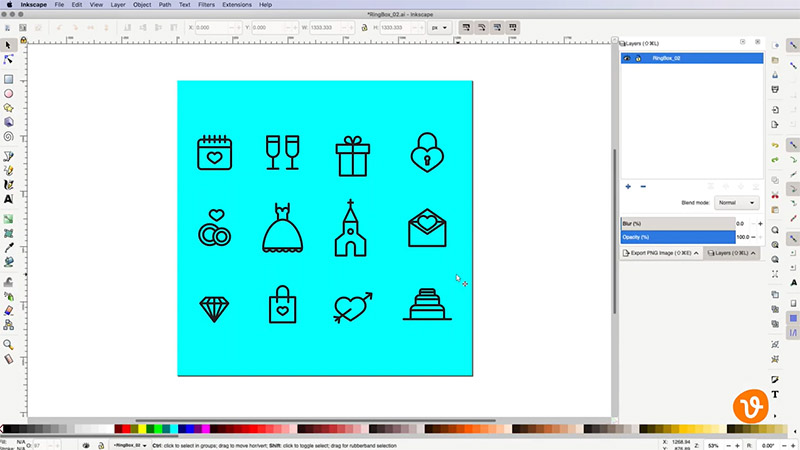
Traditionally, if we wanted to export one icon from this pack, we’d have to go through all the steps of deleting any backgrounds so the object is transparent, remove the icons we don’t want, and finally export the single icon. But thankfully, there’s a much quicker and more efficient way to do this using the Export PNG Image option.
Related: What is a Vector File?
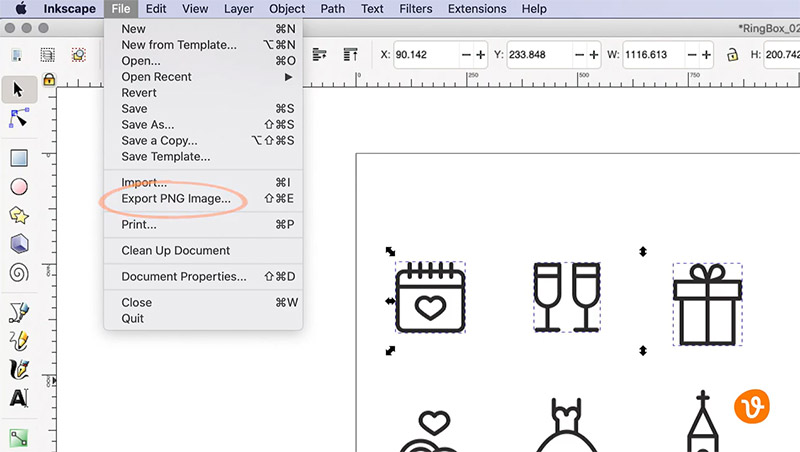
And using the Selection tab.
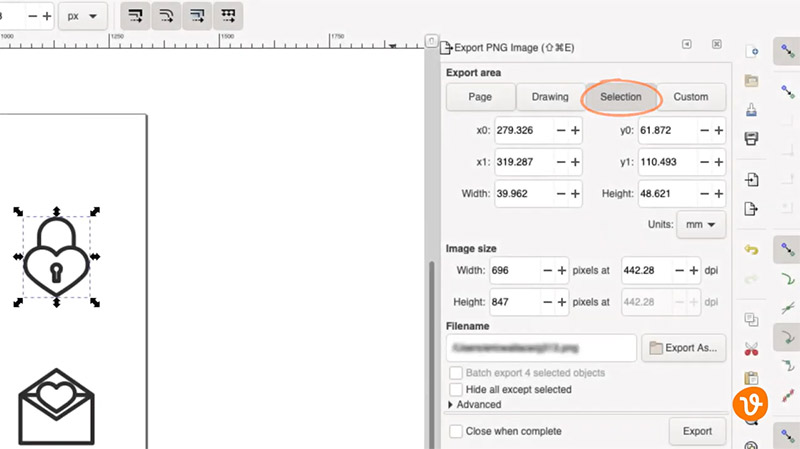
First, you’re going to need to check and see if all the icons in the pack are grouped together. You can do this simply by clicking on one of the icons and seeing if the remaining icons are also selected. In this example, our icons are in fact grouped together (you can see below that they’re all selected).
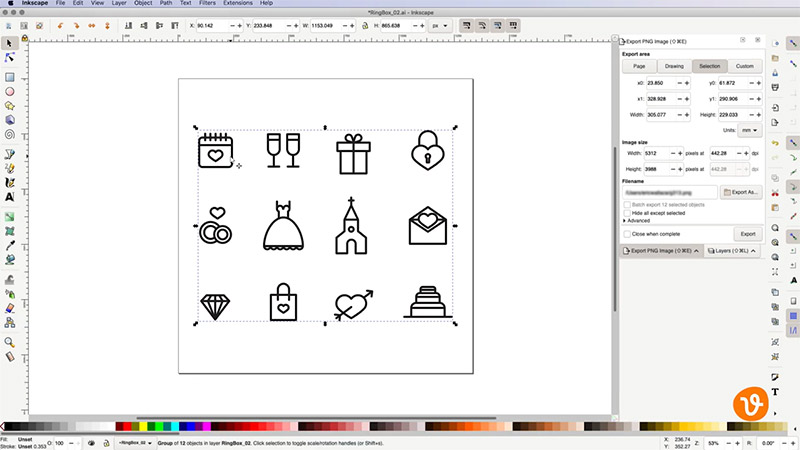
To ungroup them, go to the Object menu and select Ungroup.
Get millions of stock images and videos at the best price
Unlimited access. No attribution required. Starts at just $9/month.
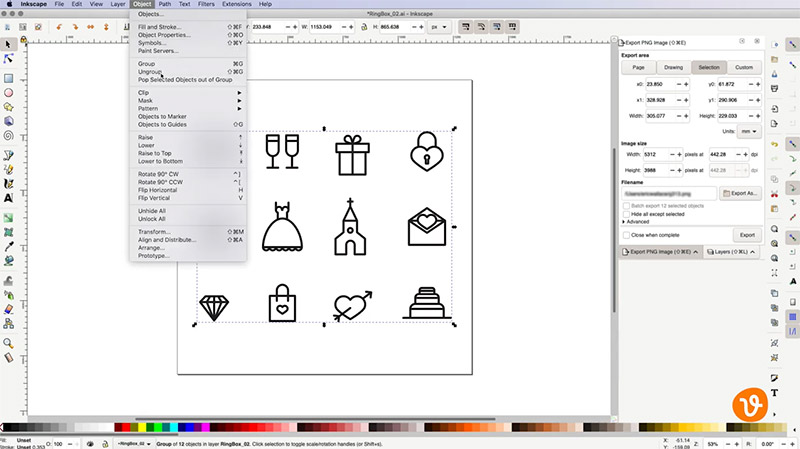
Now, if you’d like to export one single icon from this pack, select the icon with the Selection tool, and then go to File > Export PNG Image.
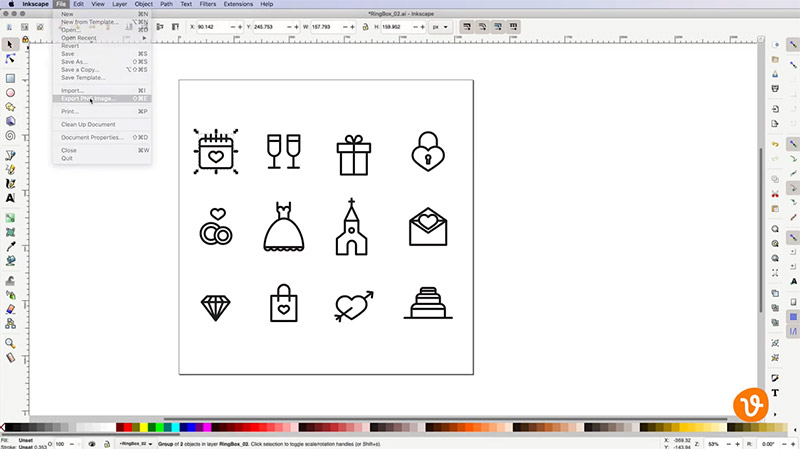
This will open the Export panel. Make sure you have the Selection tab active.
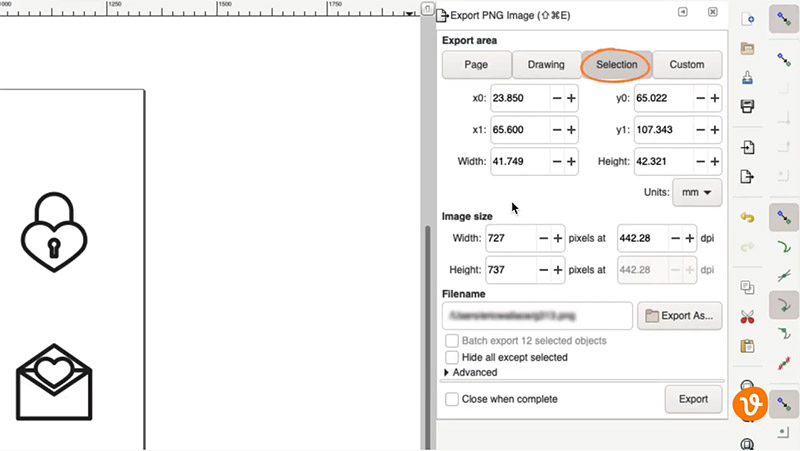
Then set your height and width plus any additional settings, and then use the Export As button to select where you wish to export your image and its file name.
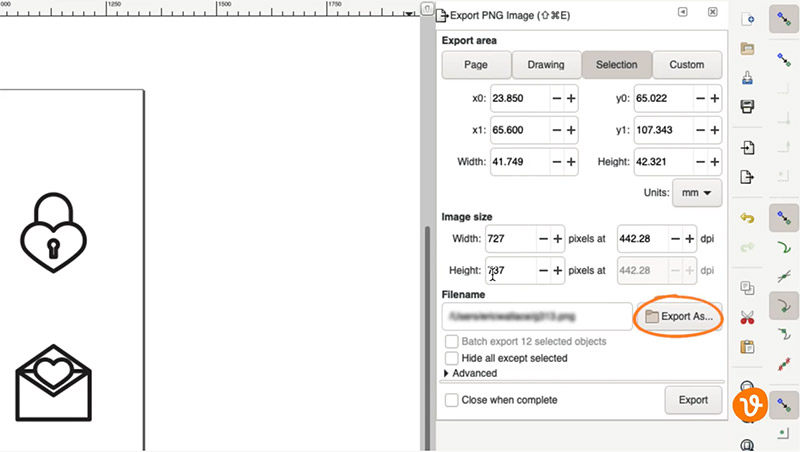
When you’re ready, click Export.
Now suppose you have multiple icons or objects from the same document you wish to export. Simply select those multiple objects with the Selection tool.
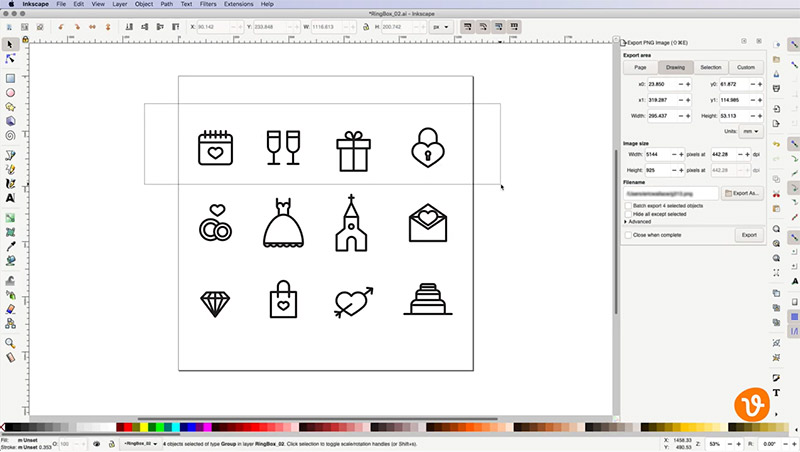
Then go back to File > Export PNG Image and choose the Batch Export option.
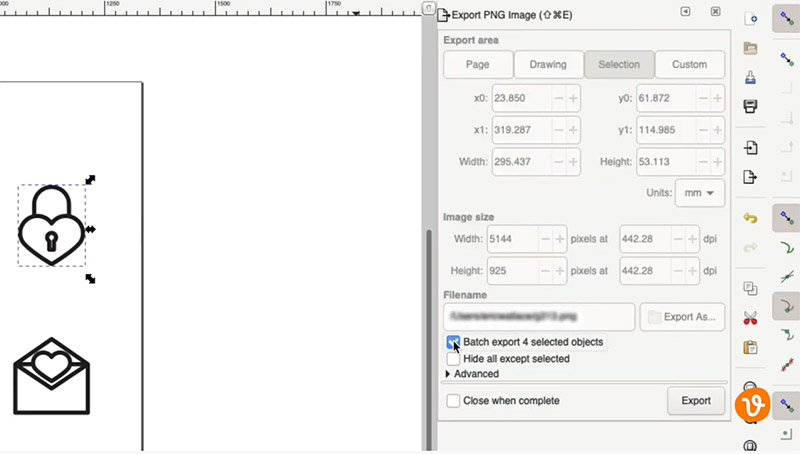
Then click Export. This will export each object to its own PNG file in the same directory on your computer where your open document is saved.
It’s that simple to export single or bulk objects as transparent PNGs using Inkscape.
For more Inkscape tutorials, please see:
- How to Convert Handwriting to Vector Art in Inkscape
- How to Work With Text in Inkscape
- Exporting Vector Graphics from Inkscape
Lead image by Vectorbox Studio.